Troubleshooting
Understanding the NotFoundBot Status in Shopify
Last Updated: May 15, 2024
Status of NotFoundBot
If you need to check the status of NotFoundBot you can do so at any time.
To do so login to your Shopify store admin portal and go to Settings > Apps and sales channels. Then click on the ellipsis button next to NotFoundBot and select Open app.
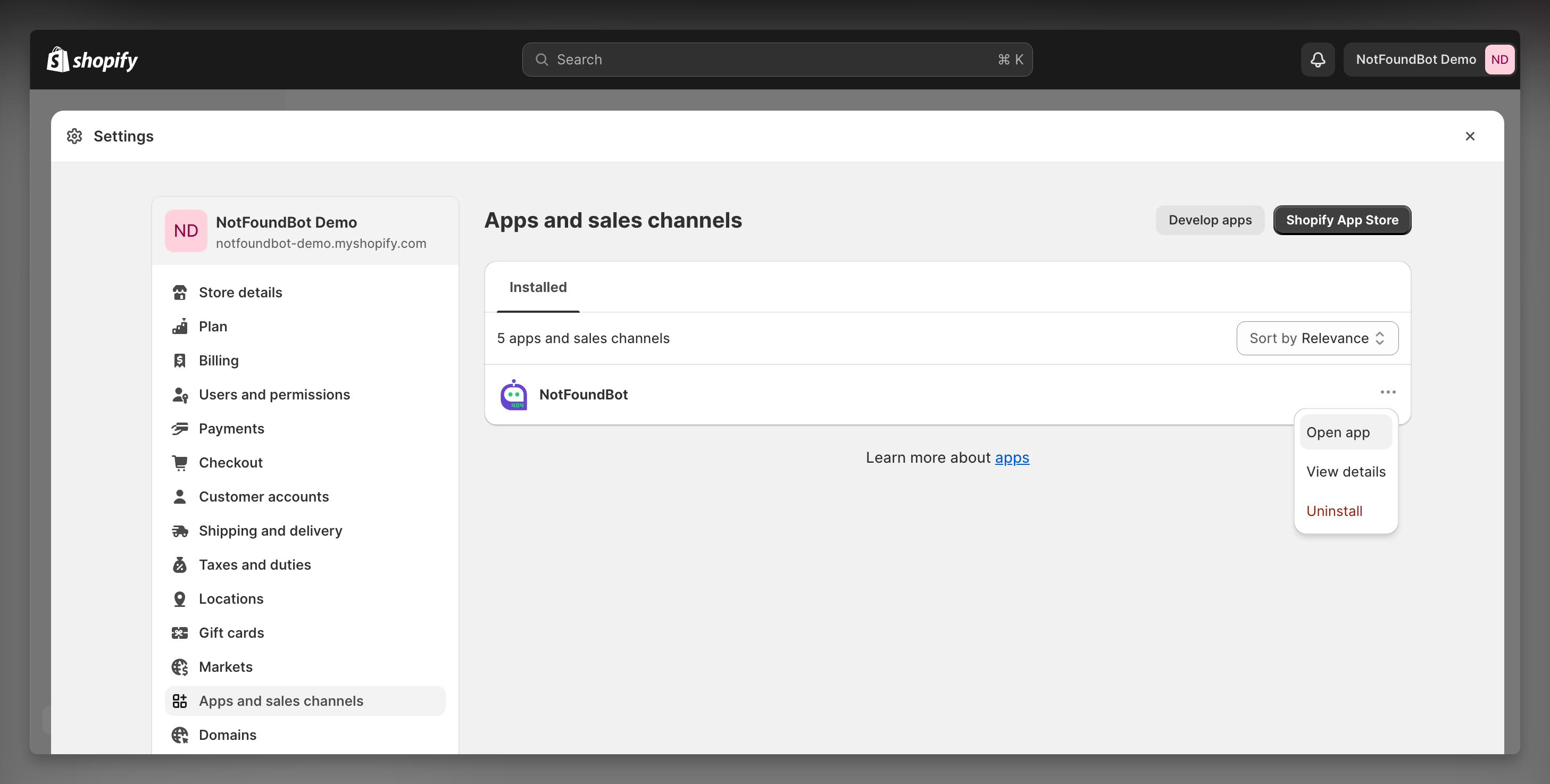
You will see a section labeled Status.
If the status is Active then NotFoundBot is enabled and the 404 Tracking and Navigation Assistant are properly installed.
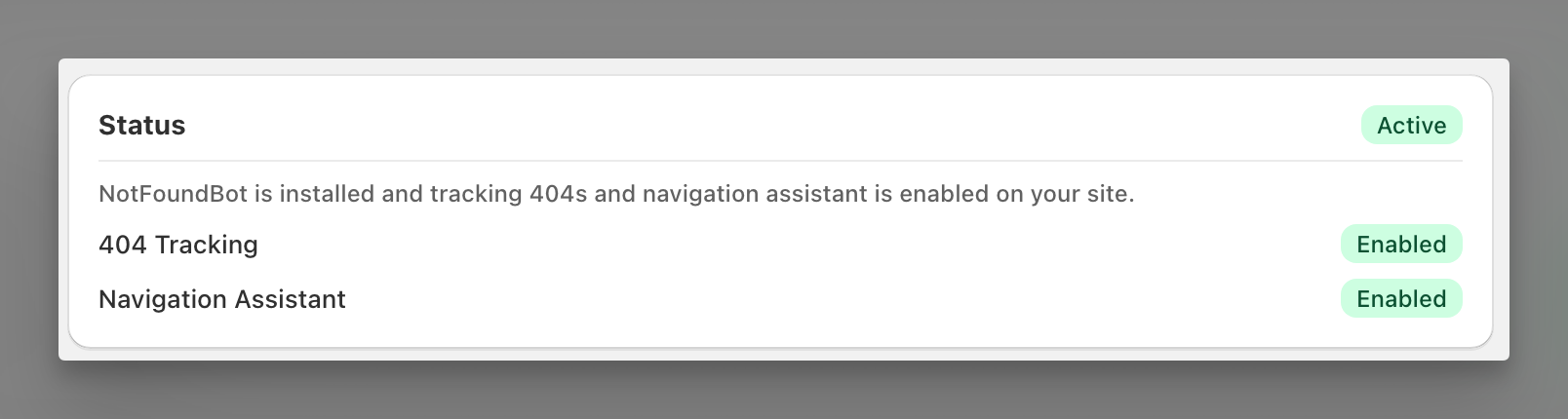
If there is an issue, the status will say Action Required.
Note, if you are on the free plan the Navigation Assistant will not display in Status.
404 Tracking Status
If 404 Tracking is setup properly it will have a status of Enabled.
If there is an issue or it has not be installed, you will see an alert saying that 404 Page Tracking is not enabled on your theme. Click the Fix button to be taken to the installation page.
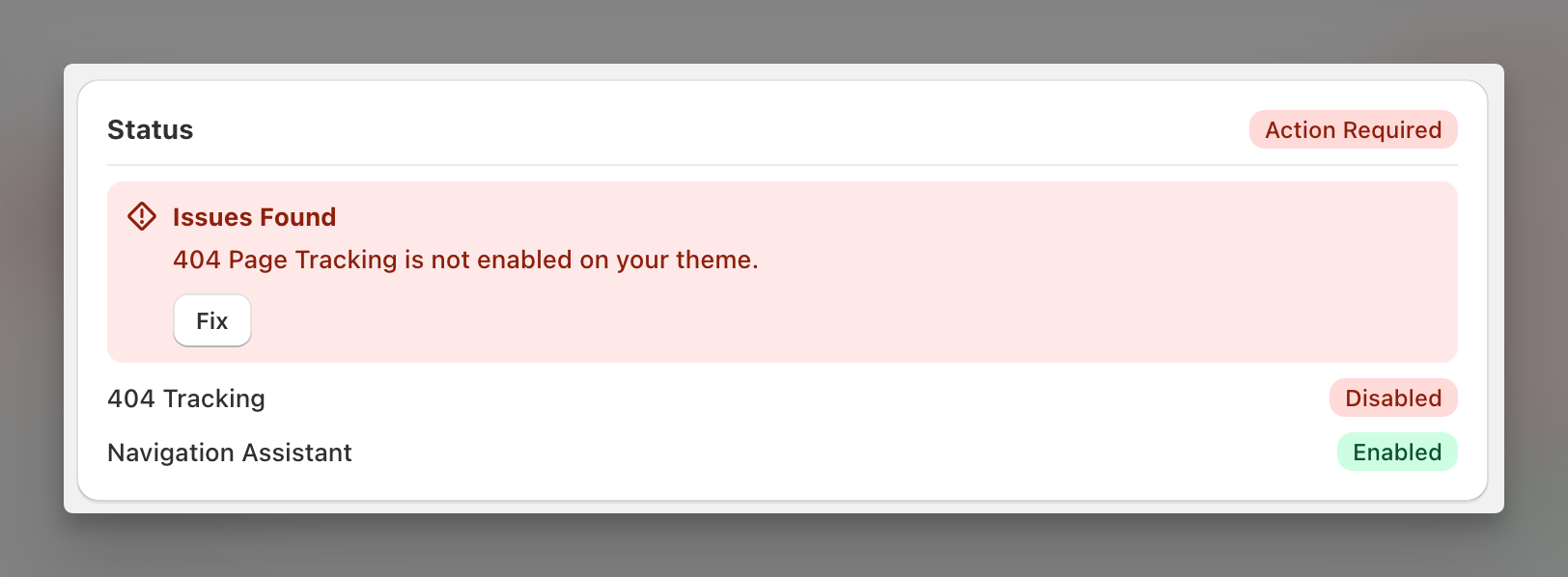
At that point it should install the the 404 tracking, you can click Save.
Navigation Assistant Status
Note, if you are on the free plan the Navigation Assistant will not display in Status as it’s a feature only available to those on a paid plan or a trial.
If the Navigation Assistant is either not installed, or is disabled you will see Action Required as the status for Navigation Assistant.
Here is an example where NotFoundBot is disabled and has a status saying Action Required.
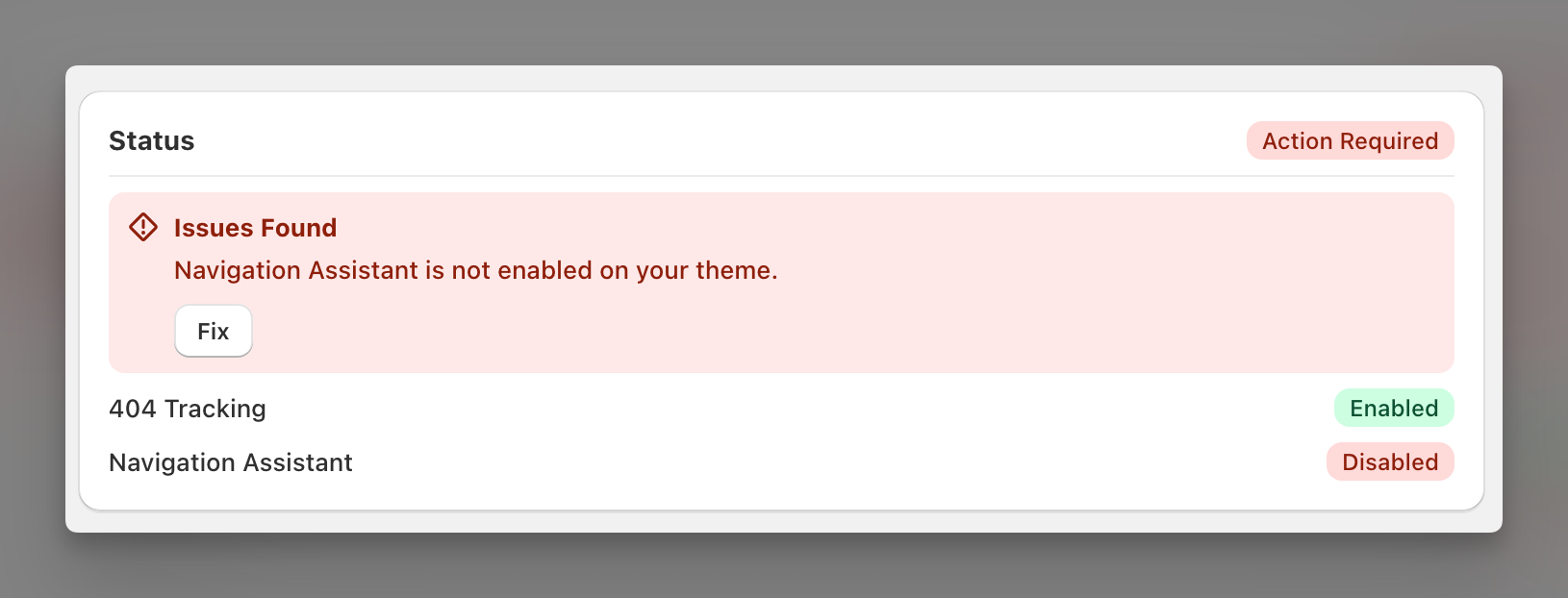
For instructions on how to toggle this setting visit this article.
If the Navigation Assistant has not been installed, click the Fix button which will install it. Then click Save.
Prerequisites: Permissions Requirements
The following permissions are required for Shopify staff members of your store in order to install and/or configure NotFoundBot for Shopify. These can be found by going to Settings > Users and permissions and then selecting the appropriate Staff member. The following permissions must be enabled.
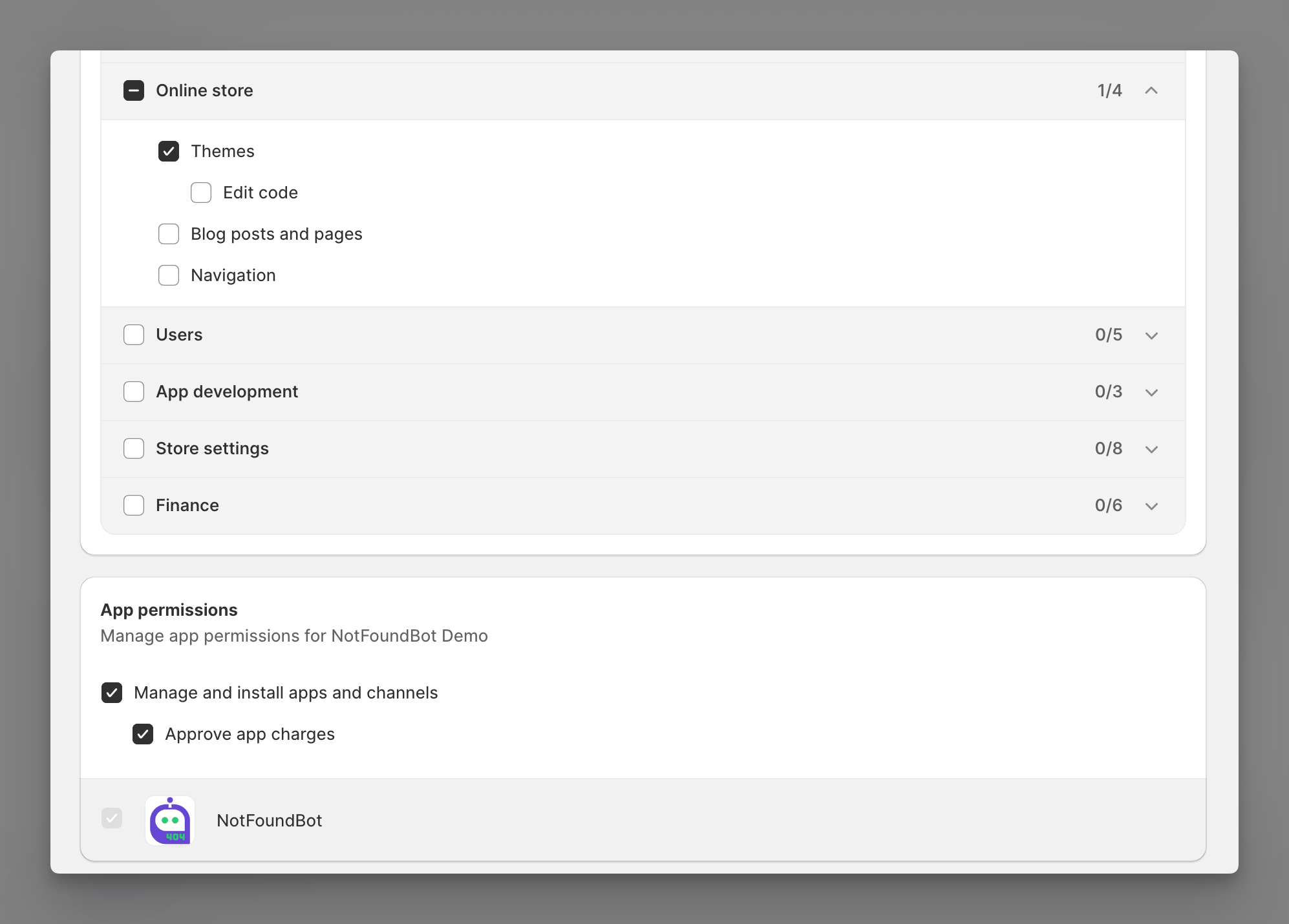
Online store
Shopify staff members must have the following general permissions in order to manage and install NotFoundBot for Shopify.
| Permission | Description |
|---|---|
| Themes | Allows staff to view, change, and publish themes. |
App and channels permissions
Shopify staff members must have the following app permissions in order to manage and install NotFoundBot for Shopify.
| Permission | Description |
|---|---|
| Manage and install apps and channels | Allows the staff member to manage apps and channels if their permissions match the permissions that the app or channel requires (Shopify Online Store Channel). The staff member can add, access, or delete apps and channels. If any new apps or channels are installed in the future, then the staff member can access or delete those apps or channels without you updating this permission. |
| Approve app charges | Allows the staff member to install apps that have a cost associated with them, such as a one-time charge or a recurring subscription. A staff member needs to have this permission to install apps that offer a free trial period that then becomes a paid subscription. |