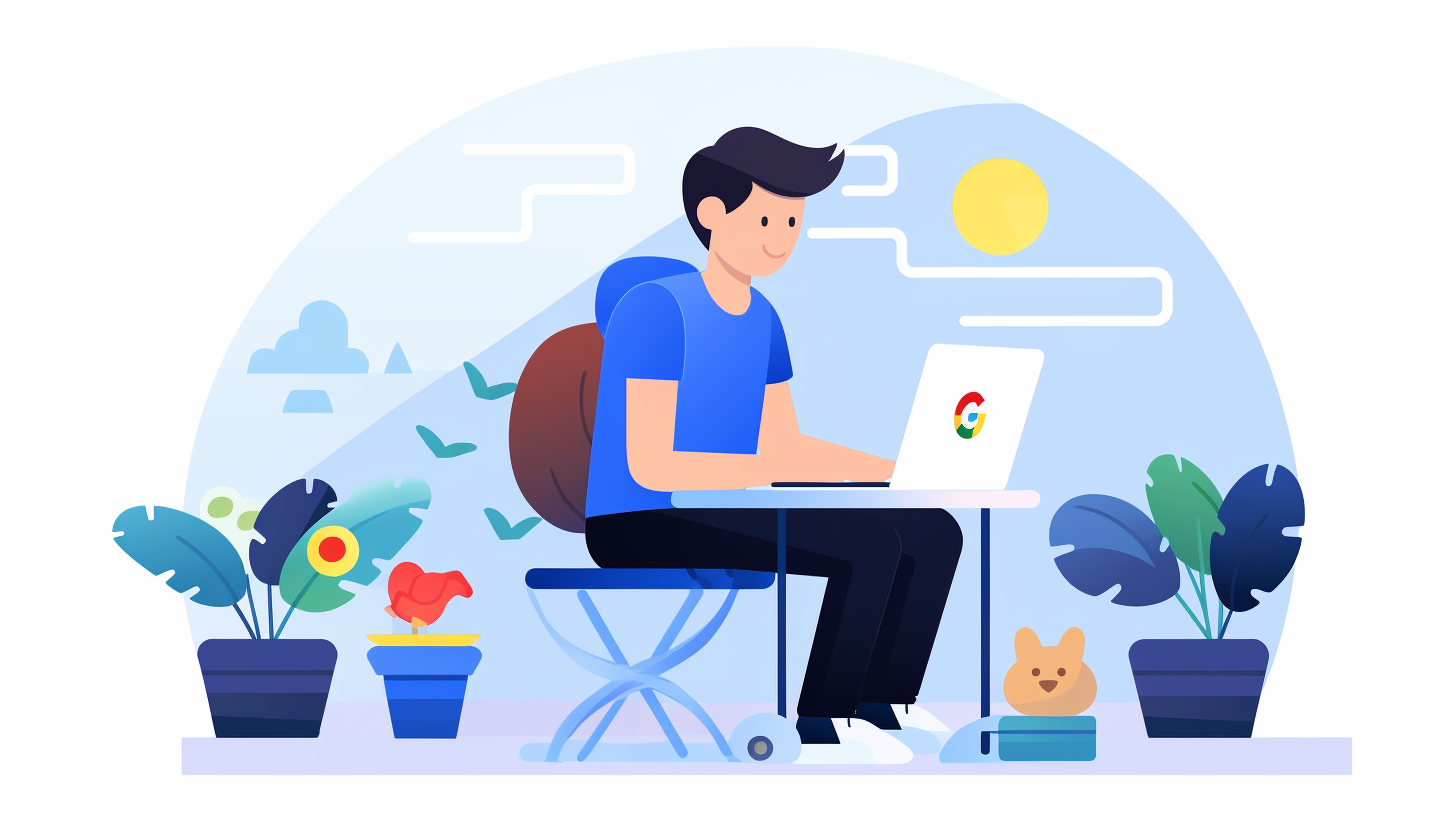In this Article
- What Are 404 Errors?
- Steps on How to Find 404 Errors in Google Search Console (GSC)
- The Good About Using GSC for 404 Error Detection
- The Caveats of Using GSC for 404 Error Detection
- Alternatives to Google Search Console for Finding 404 Errors
- Final Thoughts on Identifying 404 Errors via Google Search Console
- FAQ Regarding How to Find 404 Errors in Google Search Console
Google Search Console (GSC) has quickly become a go-to tool for website administrators, SEO professionals, and webmasters alike. One of its numerous useful features? The ability to find 404 errors on your website. But, how accurate and beneficial is GSC when it comes to this? Let’s dive in.
What Are 404 Errors?
Before we delve into GSC’s capabilities, it’s crucial to understand what 404 errors are. A 404 error occurs when a visitor tries to access a page on your site that doesn’t exist. This can happen due to various reasons like page deletions, changing URLs without proper redirects, or simply because of mistyped URLs.
It’s also important to know that there are two different types of 404 errors, hard 404 errors and soft 404 errors. Google Search Console lists each 404 type differently, so it’s important to understand the difference between a hard 404 error and a soft 404 error. In short:
- Hard 404: The server responds with a 404 status code indicating that the page does not exist.
- Soft 404: The server responds with a 200 OK status code, but the page or components of the page does not provide useful content or is irrelevant to the user’s intent.
Steps on How to Find 404 Errors in Google Search Console (GSC)
There are two different reports in GSC, one for hard 404 errors and another for soft 404 errors. These steps will cover each case along with instructions for exporting or sharing the data.
Steps on How to Find Hard 404 Errors in GSC
- Log in to GSC & Select your Site: Start by accessing your Google Search Console account. If you don’t have one, it’s time to create it and verify your website.
- Navigate to the Pages Report: On the left sidebar, click on “Pages.” This report will showcase a detailed overview of your website’s indexed pages and potential issues.
- Filter by “Not indexed”: Within the report, you’ll see checkboxes labeled “Not Indexed” and “Indexed”. Alter the settings so that only “Not Indexed” is enabled. Here, Google lists the pages that it decided not to index for various reasons.
- Look for “Not found (404)”: Within the excluded list in the section titled “Why pages aren’t indexed”, you’ll find an entry named “Not found (404)”. This is the gold that you are looking for. Clicking on it will give you a list of URLs that returned a 404 error when Google tried to crawl them.
- Export or Share: Finally, if you wish to export the data to Google Sheets, Excel, or a csv file you can select Export. Or, if you wish to share the report with others select Share.

Steps on How to Find Soft 404 Errors in GSC
- Log in to GSC & Select your Site: Start by accessing your Google Search Console account. If you don’t have one, it’s time to create it and verify your website.
- Navigate to the Pages Report: On the left sidebar, click on “Pages.” This report will showcase a detailed overview of your website’s indexed pages and potential issues.
- Filter by “Not indexed”: Within the report, you’ll see checkboxes labeled “Not Indexed” and “Indexed”. Alter the settings so that only “Not Indexed” is enabled. Here, Google lists the pages that it decided not to index for various reasons.
- Look for “Soft 404”: Within the excluded list in the section titled “Why pages aren’t indexed”, you’ll find an entry named “Soft 404”. Clicking on it will give you a list of URLs that returned a soft 404 error when Google tried to crawl them. Again, a soft 404 error is a page that returns a status code other than a 404, however the content suggests that the page (or a portion of the page) was not found.
- Export or Share: Finally, if you wish to export the soft 404 error data out of GSC and into Google Sheets, Excel, or a csv file you can select Export. Or, if you wish to share the GSC report with others select Share to get a link.
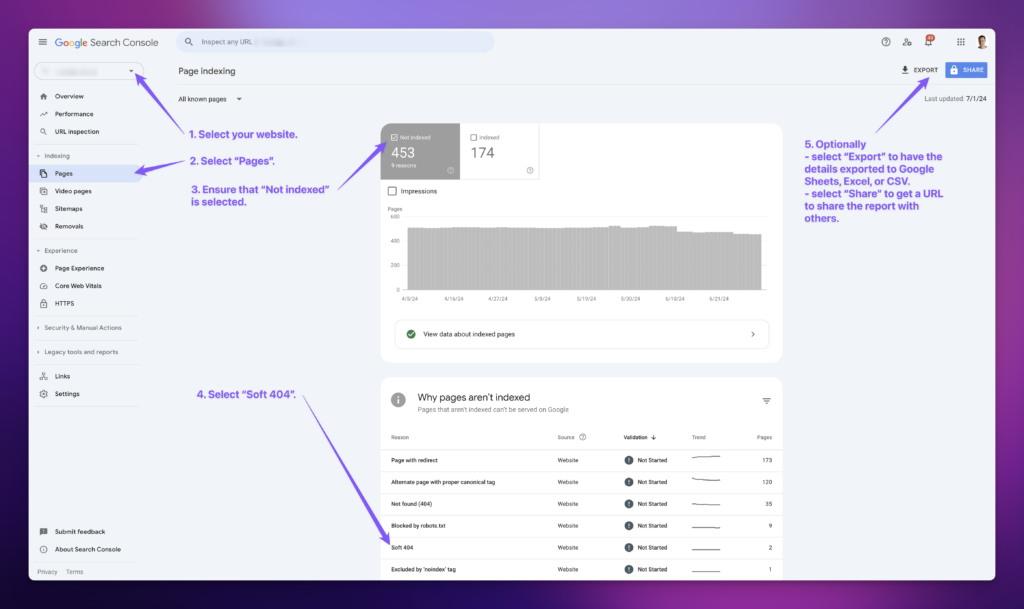
The Good About Using GSC for 404 Error Detection
- SEO Feedback: One of GSC’s major strengths is its relationship to Google SEO. You get data directly from the horse’s mouth, so to speak. Google is telling you exactly what it sees when it crawls your website, which can be invaluable.
- Recency of Report: GSC not only tells you which pages are 404, but it also gives insights into when the error was last detected.
- Easy Integration with Other Tools: Many SEO platforms integrate directly with GSC, allowing you to pull data seamlessly. This might help streamline your workflow.
The Caveats of Using GSC for 404 Error Detection
- It’s Merely a Detection Tool: The most prominent limitation of GSC is that it only identifies the problem. You can’t fix 404 errors from within the Console itself. You need to make corrections on your website or server.
- Can Miss Errors: While GSC is robust, it might not capture every single 404 error, especially if those URLs have never been crawled by Google. This would include 404’s that come in from a mistake in a marketing email, a digital advertisement, a user fat-fingering a URL, or someone having a typo in a recent social media post, for example.
- Lack of Context: GSC tells you there’s a 404 error, but it won’t always tell you why it happened. It’s up to you to investigate the root cause.
- Lack of Prioritization: GSC tells you that a URL it crawled has a 404 error. It doesn’t tell you if 0 visitors or 10,000 visitors have encountered the URL in the recent past.
Alternatives to Google Search Console for Finding 404 Errors
There are a few alternatives to using Google Search Console for identifying 404 errors on your website. They include:
NotFoundBot
NotFoundBot is a turnkey solution to realtime 404 error management built to optimize the visitors experience – specifically for Shopify. It provides free reporting and tracking of your 404 traffic. This makes it easy to 1.) understand what URL’s visitors are encountering and 2.) how many visitors are seeing those 404 errors on your website.
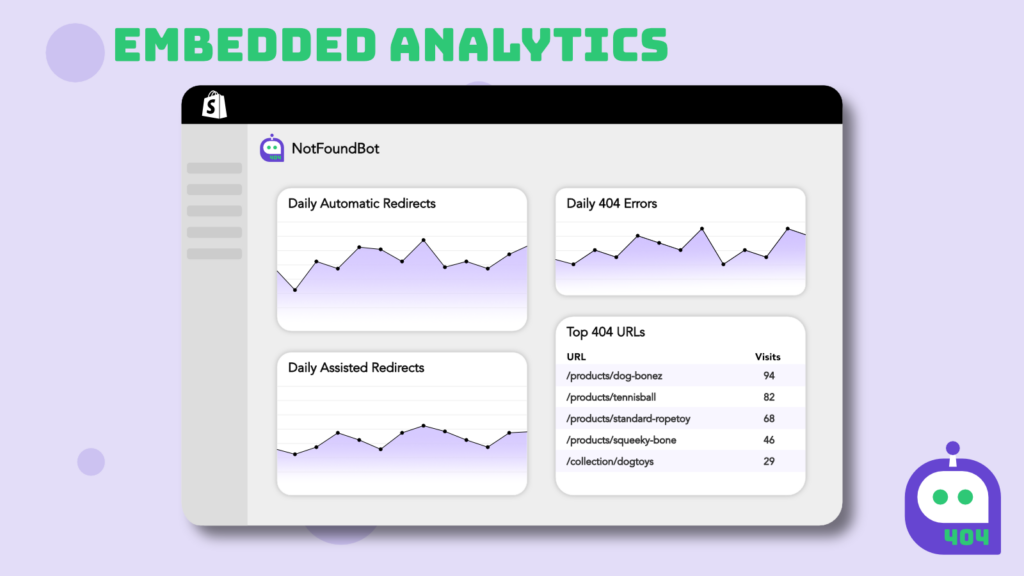
Google Analytics 4 (GA4)
GA4 is a free tool designed for visitor analytics. While there are no native 404 error reporting reports, it is possible in most cases to get how many 404 errors you are getting on a periodic basis along with a breakdown as to what URLs are problematic.
This article will guide you through setting up a report to understand your Shopify 404 errors via GA4.
Broken Link Checker
Broken Link Checker is a free web tool that will crawl your website and identify internal links and outbound links that are broken and will cause a 404 error. Like Google Search Console, it’s limited in that its reports are based on it crawling your website. This is not necessarily indicative of what visitors are encountering as 404 errors happen. So again, direct typos, social media posts, digital or print advertising, or inbound links from external websites will not be detected by this tool. It will also not give you any indication as to how many website visitors are getting 404’s at various URLs. It’s primary use should be as a tool to identify 404 errors that are internal to your website.
Final Thoughts on Identifying 404 Errors via Google Search Console
Using Google Search Console or a similar tool to find 404 errors is a must for anyone serious about maintaining a healthy website. It offers insights directly from Google, ensuring you’re on top of potential problems that can affect your site’s user experience and search rankings.
However, like all tools, it’s not without its limitations. It’s essential to use GSC as part of a broader suite of SEO tools and regularly check and fix any issues it identifies. Remember, a 404 error detected is only half the battle. The key lies in timely correction and ensuring that such errors don’t recur.
In SEO staying proactive and informed is the key. With tools like Google Search Console at your disposal, you’re well-equipped to navigate the challenges and keep your website in top shape.
FAQ Regarding How to Find 404 Errors in Google Search Console
Is Google Search Console Free to use?
Yes, it is free to use.
How do I add my website to Google Search Console?
Instructions for adding a new property or website to Google Search Console can be found here.
Are there free alternatives to Google Search Console for tracking 404 Errors?
Yes, there are several tools for identifying 404 errors. NotFoundBot offers real-time 404 error management, Google Analytics 4 (GA4) can be set up to track 404 errors, and Broken Link Checker identifies broken internal and external links on your website. Each tool has its strengths, so it’s beneficial to understand the strengths and weaknesses of each before getting started.
Is it possibly to identify 404 errors in Google Search Console?
Yes, it is possible to identify 404 errors encountered by Google’s web crawlers. It is important to note that site visitors to your website might experience 404 errors that Google doesn’t find as Google Search Console would not include direct URL typos, an error in an email marketing URL, etc.