Analytics & Reports
Turnkey 404 Error Analytics
Last Updated: May 15, 2024
404 Error Analytics
Upon successful installation of NotFoundBot, the app will begin tracking 404 errors that your visitors encounter. It does not scan your site for internal links that 404, but rather keeps a running log of actual 404s that visitors get to your website from both internal and external traffic. After installing the app, it may take a couple days for metrics to start showing up.
To view the 404 error analytics, login to your Shopify store admin portal and go to Settings > Apps and sales channels. Then click on the ellipses button next to NotFoundBot and select Open app.
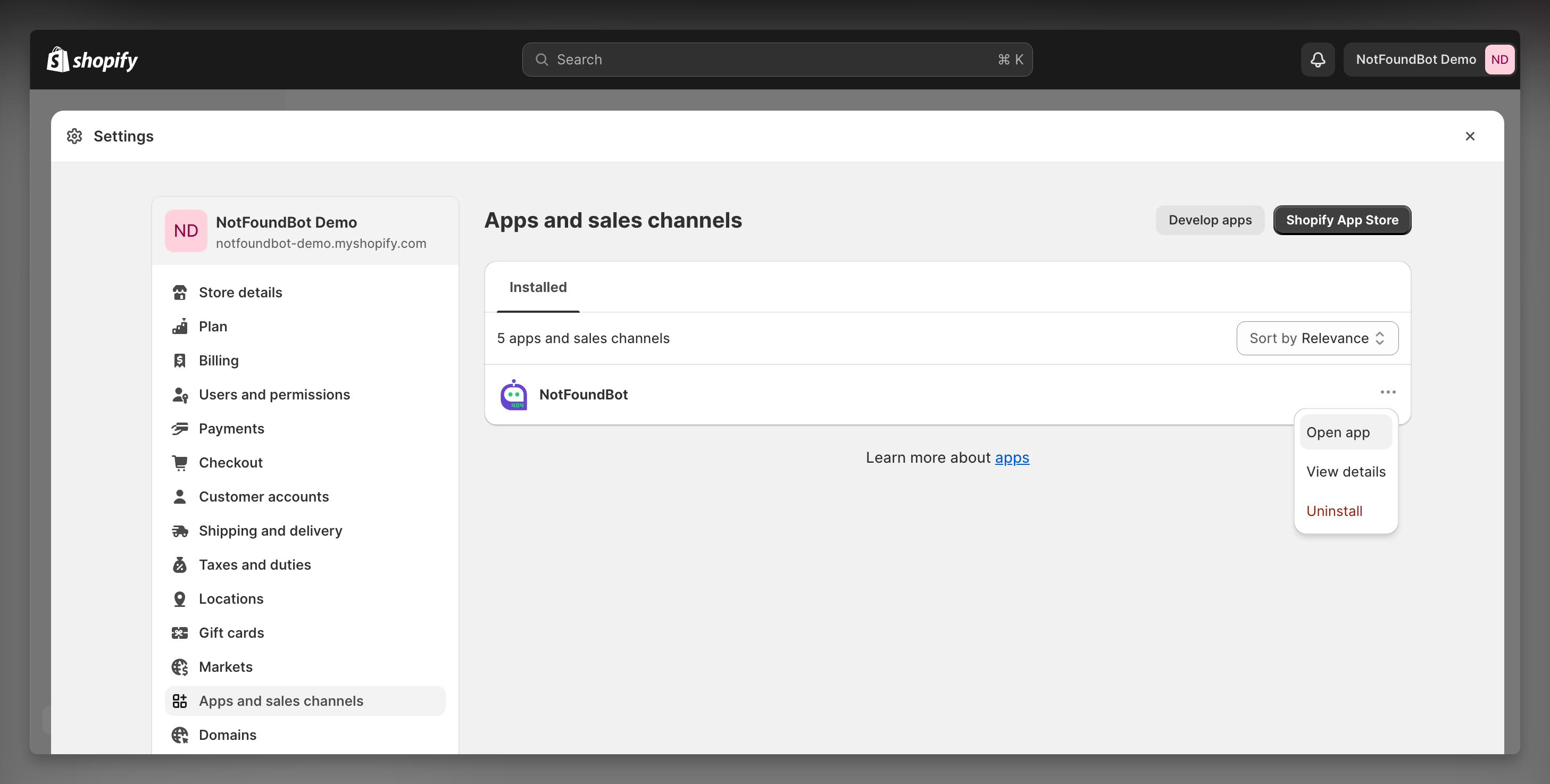
You will see the following graphs and metrics.
Total 404s
This is the total number of 404 errors encountered by visitors to your Shopify store by day over the previous 7 days.
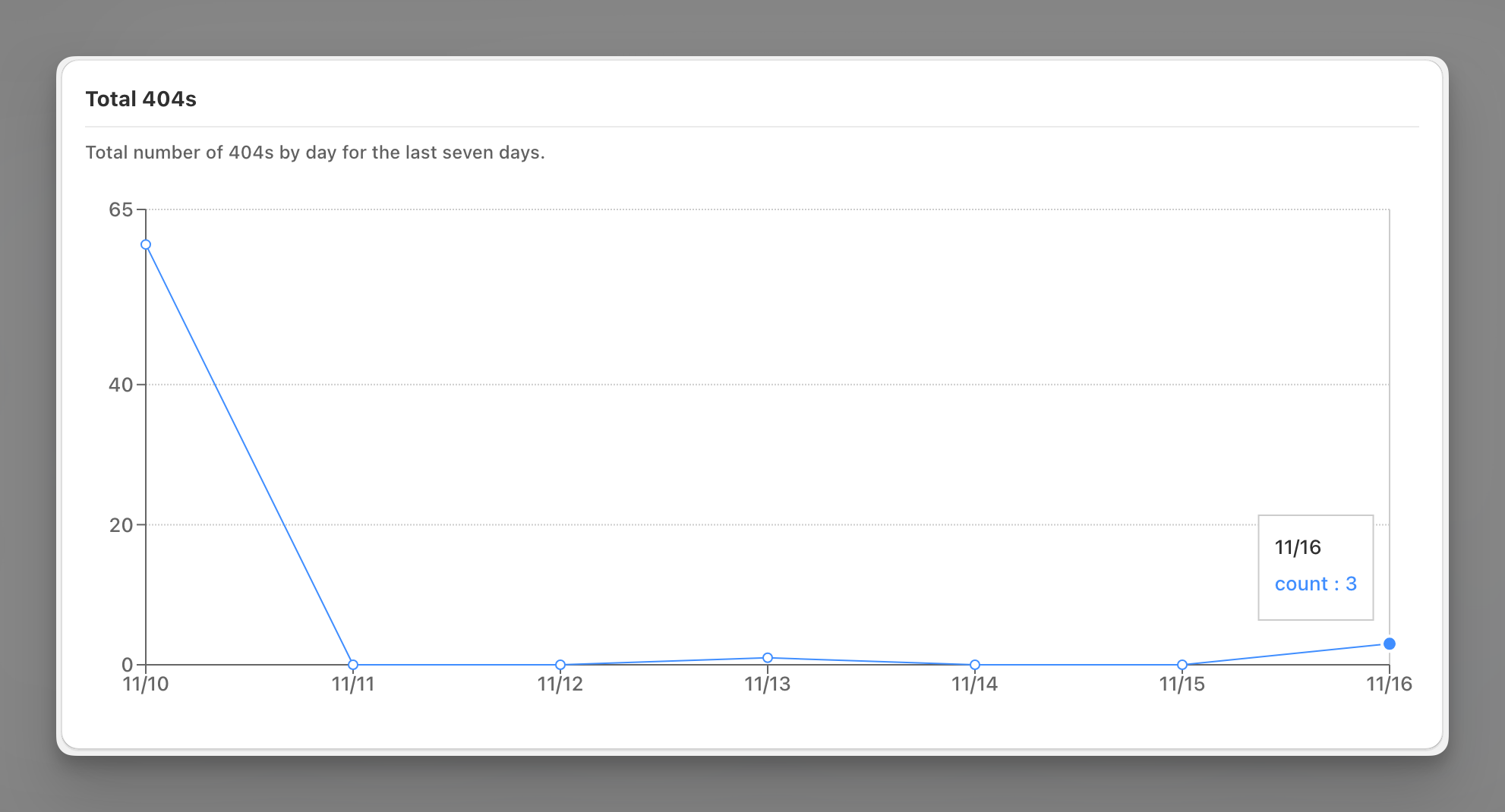
Auto Redirects
This is the total number of auto redirects completed for visitors to your Shopify store by day over the previous 7 days.
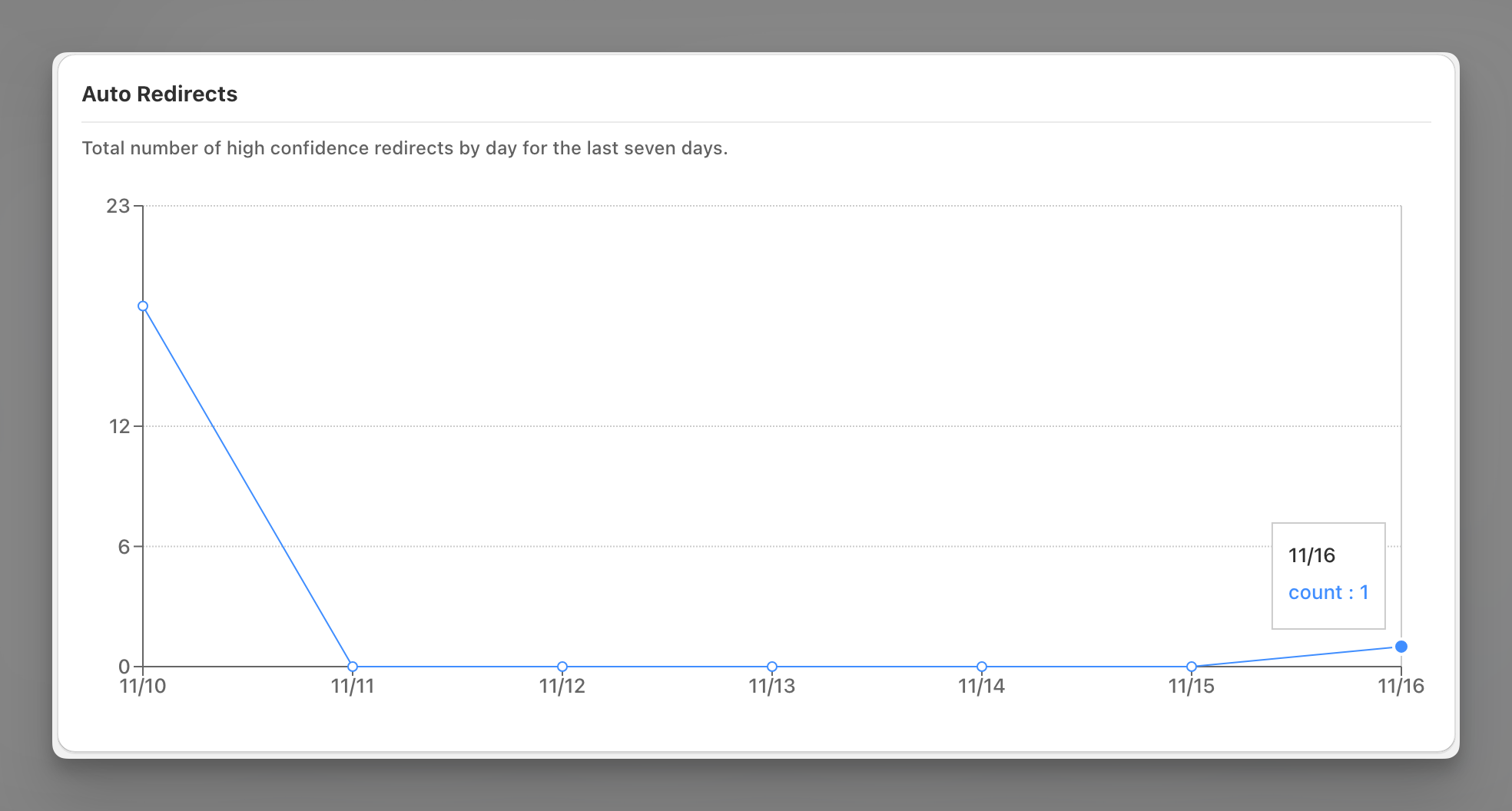
Assisted Redirects
This is the total number of assisted redirects completed for visitors to your Shopify store by day over the previous 7 days.
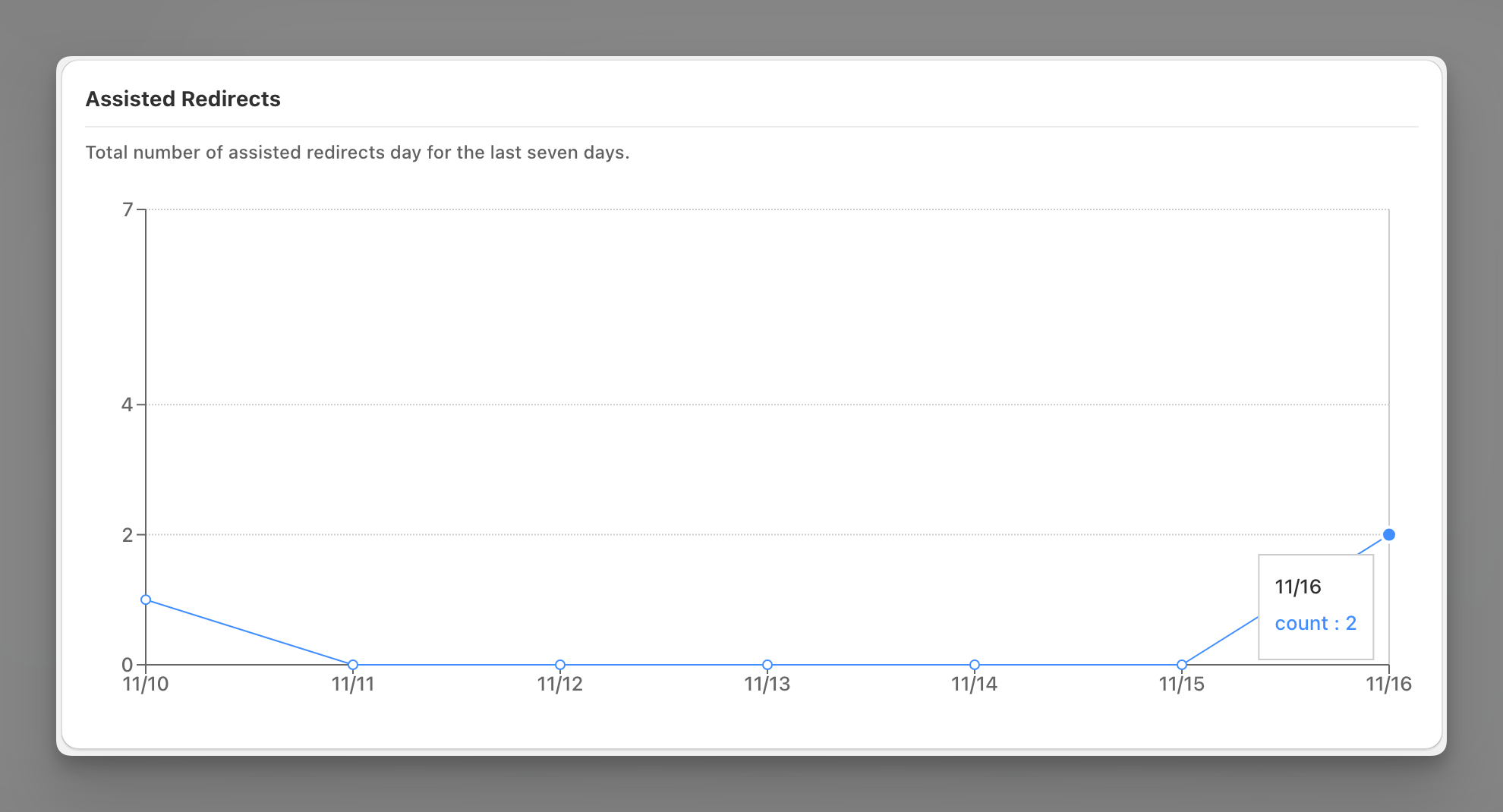
Recent 404s
This is a list of URLs that visitors encountered a 404 error on, sorted by count, over the previous 30 days.
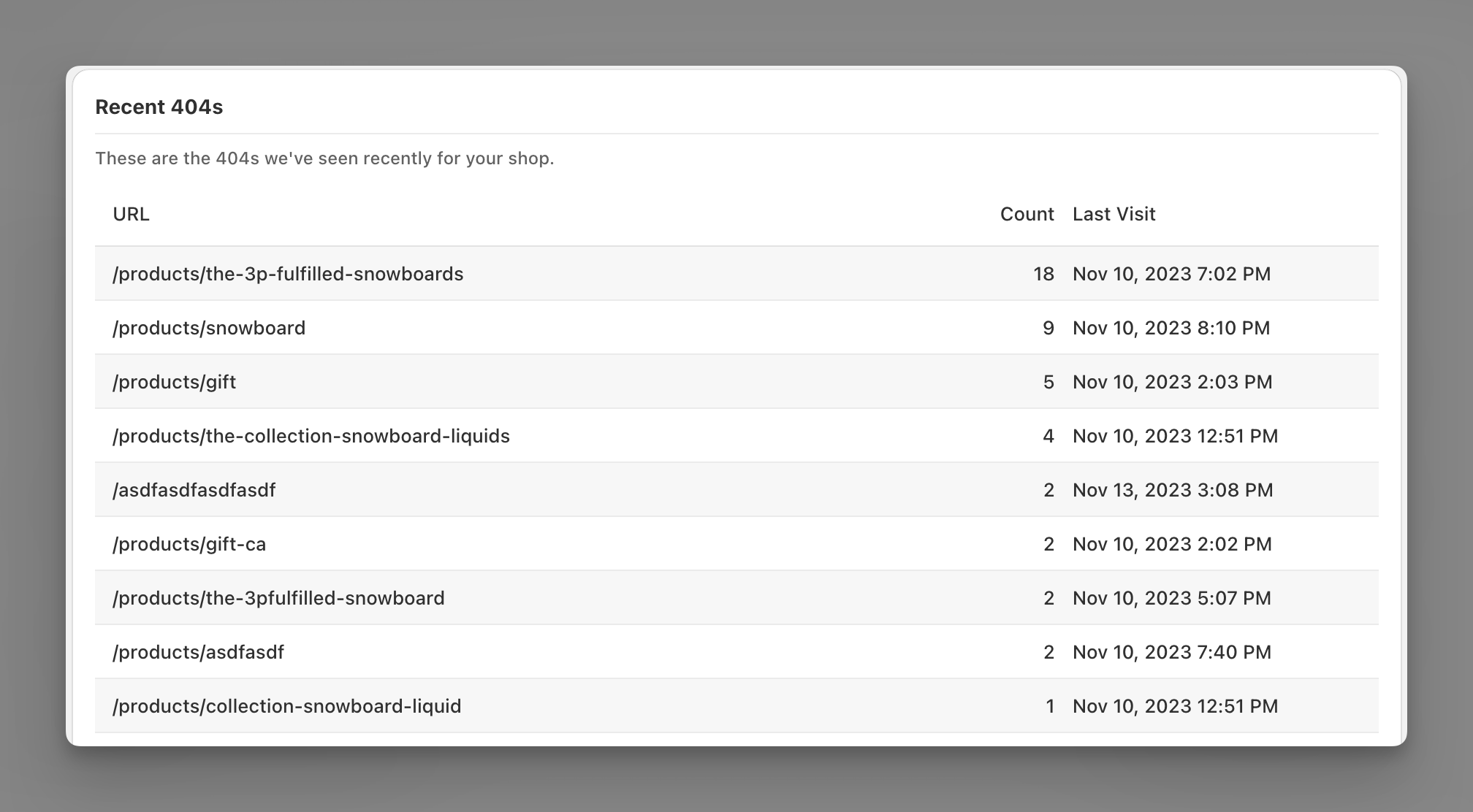
Prerequisites – Permissions Requirements
The following permissions are required for Shopify staff members of your store in order to view 404 error analytics in NotFoundBot for Shopify. These permissions can be found by going to Settings > Users and permissions and then selecting the appropriate Staff member. The following permissions must be enabled.
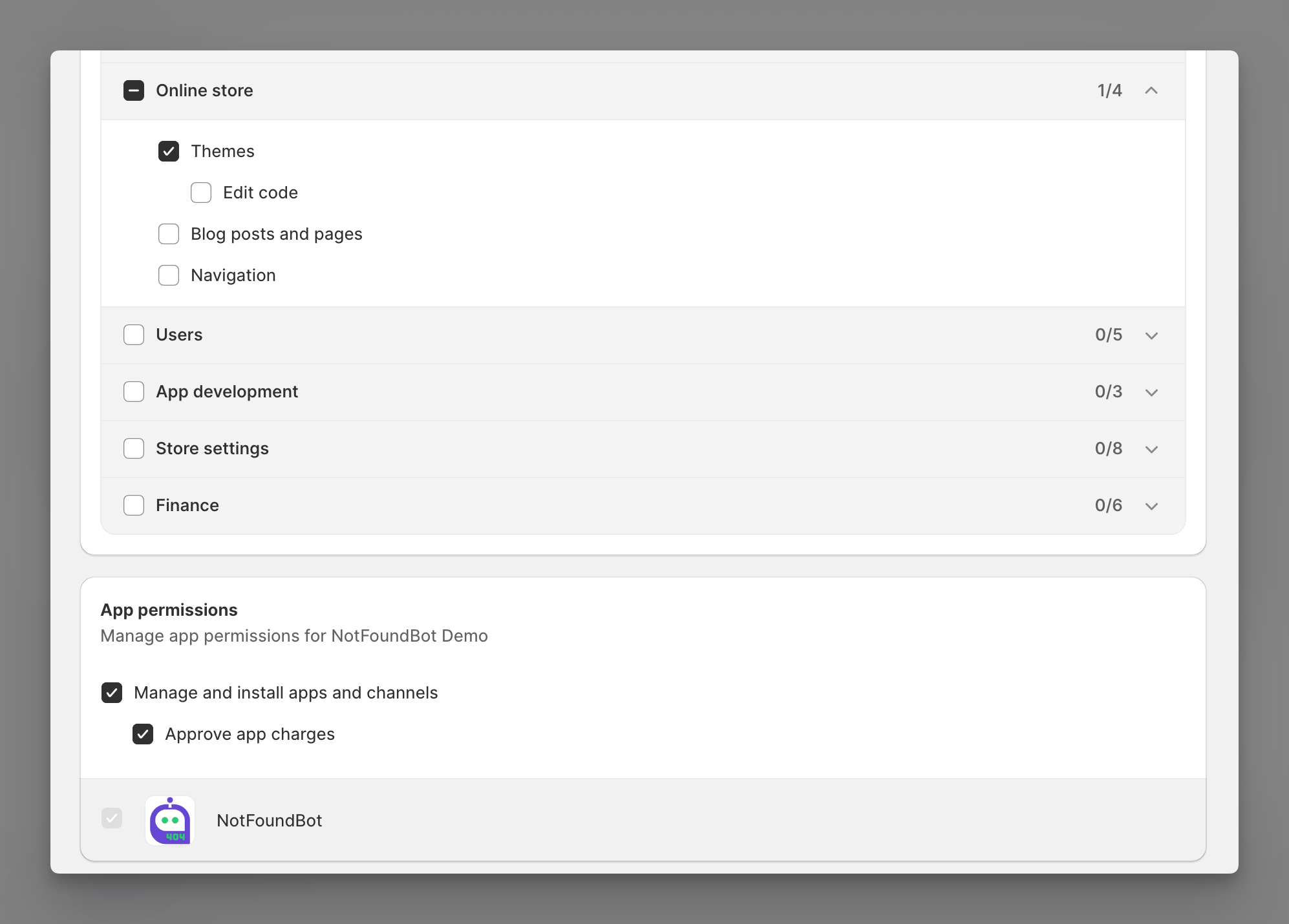
Online store
Shopify staff members must have the following general permissions in order to manage and install NotFoundBot for Shopify.
| Permission | Description |
| Themes | Allows staff to view, change, and publish themes. |
App and channels permissions
Shopify staff members must have the following app permissions in order to manage and install NotFoundBot for Shopify.
| Permission | Description |
| Manage and install apps and channels | Allows the staff member to manage apps and channels if their permissions match the permissions that the app or channel requires (Shopify Online Store Channel). The staff member can add, access, or delete apps and channels. If any new apps or channels are installed in the future, then the staff member can access or delete those apps or channels without you updating this permission. |
| Approve app charges | Allows the staff member to install apps that have a cost associated with them, such as a one-time charge or a recurring subscription. A staff member needs to have this permission to install apps that offer a free trial period that then becomes a paid subscription. |