Customization & Settings
Uninstalling NotFoundBot for Shopify
Last Updated: May 15, 2024
Uninstalling NotFoundBot
If you need to uninstall NotFoundBot you can do so at any time. Uninstalling NotFoundBot will also cancel your subscription to NotFoundBot if you have one.
To uninstall NotFoundBot, login to your Shopify store admin portal and go to Settings > Apps and sales channels. Then click on the ellipses button next to NotFoundBot and select Uninstall.
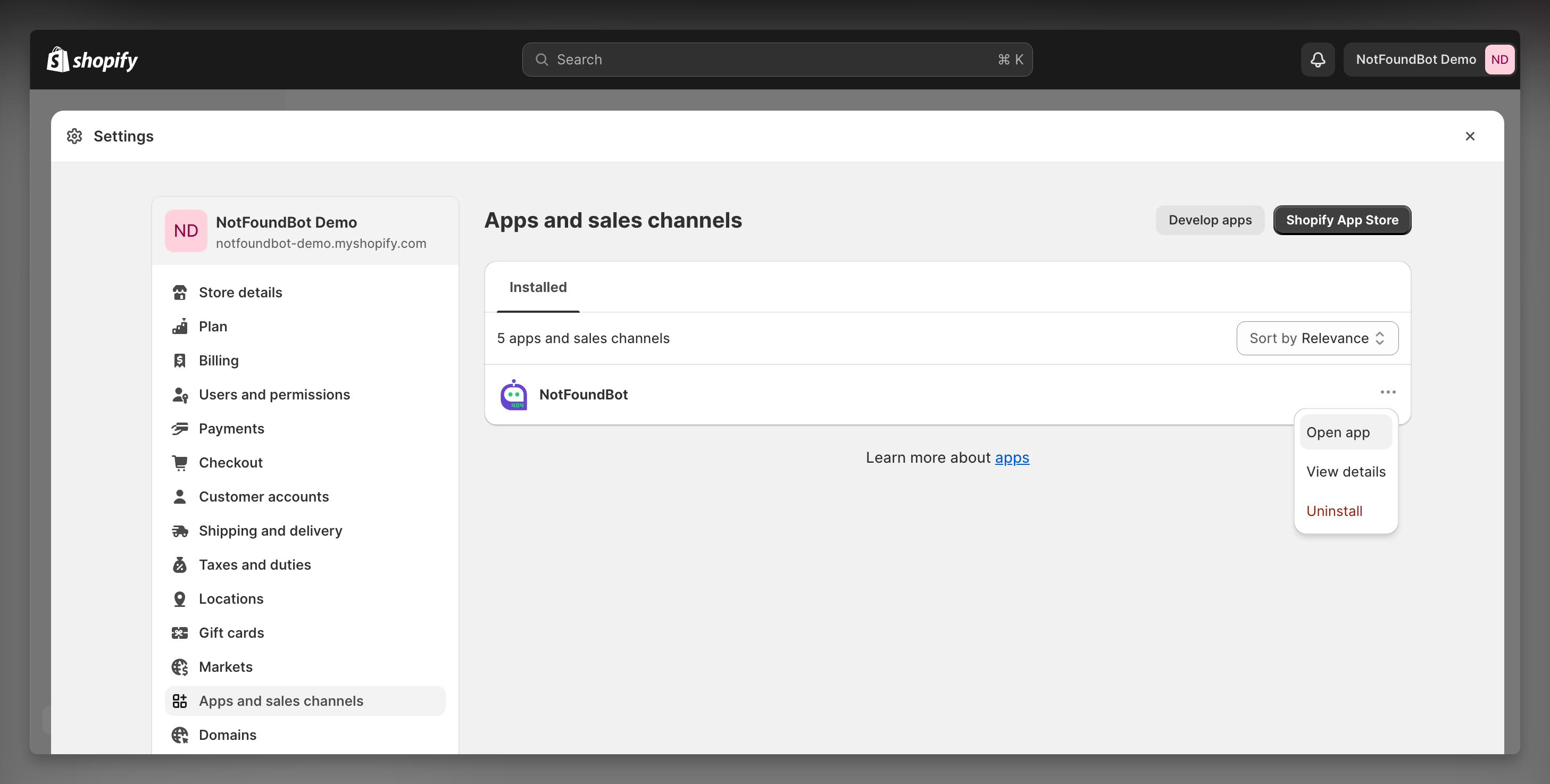
Follow the remaining instructions on the screen.
Prerequisites: Permissions Requirements
The following permissions are required for Shopify staff members of your store in order to install and/or configure NotFoundBot for Shopify. These can be found by going to Settings > Users and permissions and then selecting the appropriate Staff member. The following permissions must be enabled.
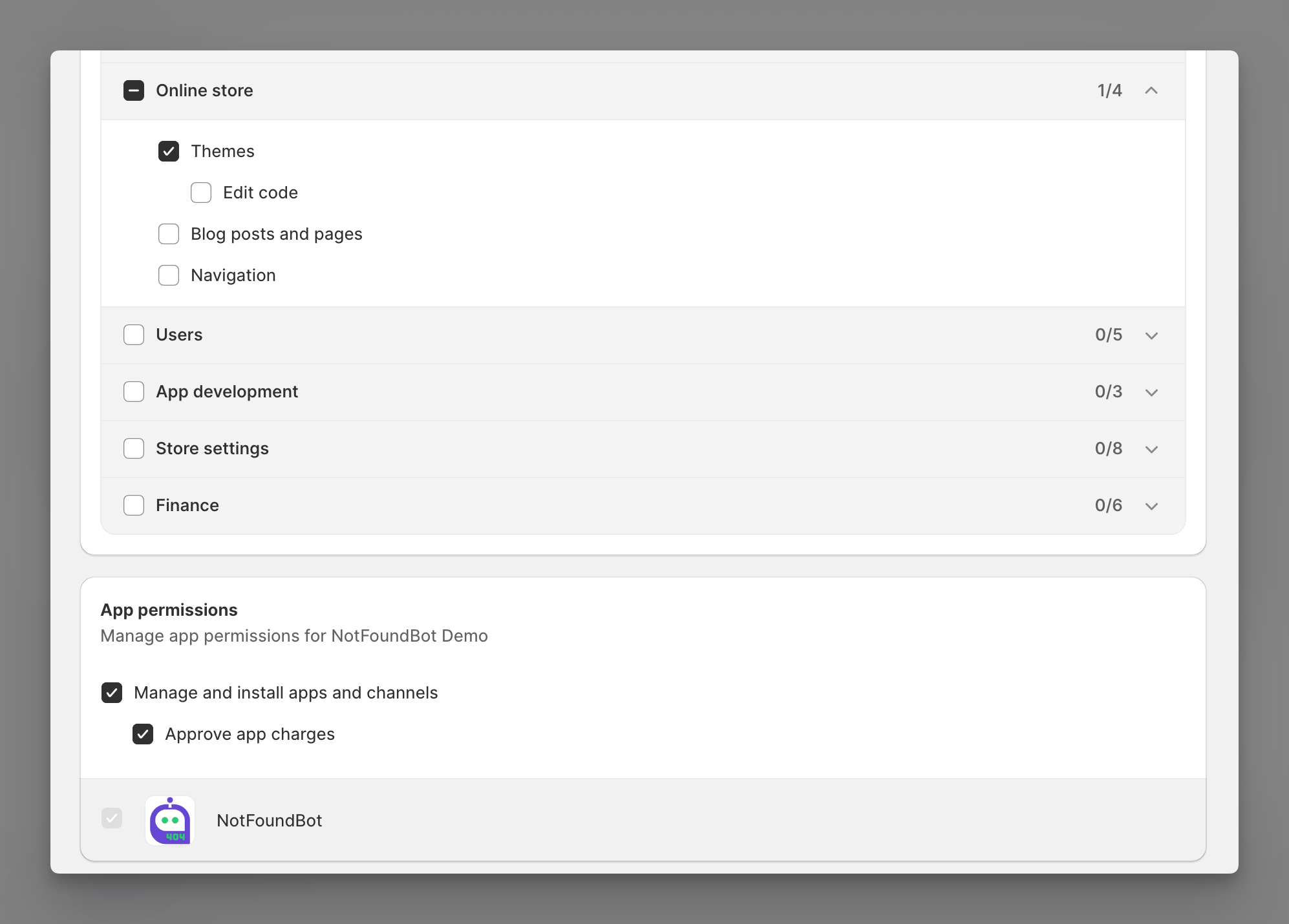
Online store
Shopify staff members must have the following general permissions in order to manage and install NotFoundBot for Shopify.
| Permission | Description |
|---|---|
| Themes | Allows staff to view, change, and publish themes. |
App and channels permissions
Shopify staff members must have the following app permissions in order to manage and install NotFoundBot for Shopify.
| Permission | Description |
|---|---|
| Manage and install apps and channels | Allows the staff member to manage apps and channels if their permissions match the permissions that the app or channel requires (Shopify Online Store Channel). The staff member can add, access, or delete apps and channels. If any new apps or channels are installed in the future, then the staff member can access or delete those apps or channels without you updating this permission. |
| Approve app charges | Allows the staff member to install apps that have a cost associated with them, such as a one-time charge or a recurring subscription. A staff member needs to have this permission to install apps that offer a free trial period that then becomes a paid subscription. |