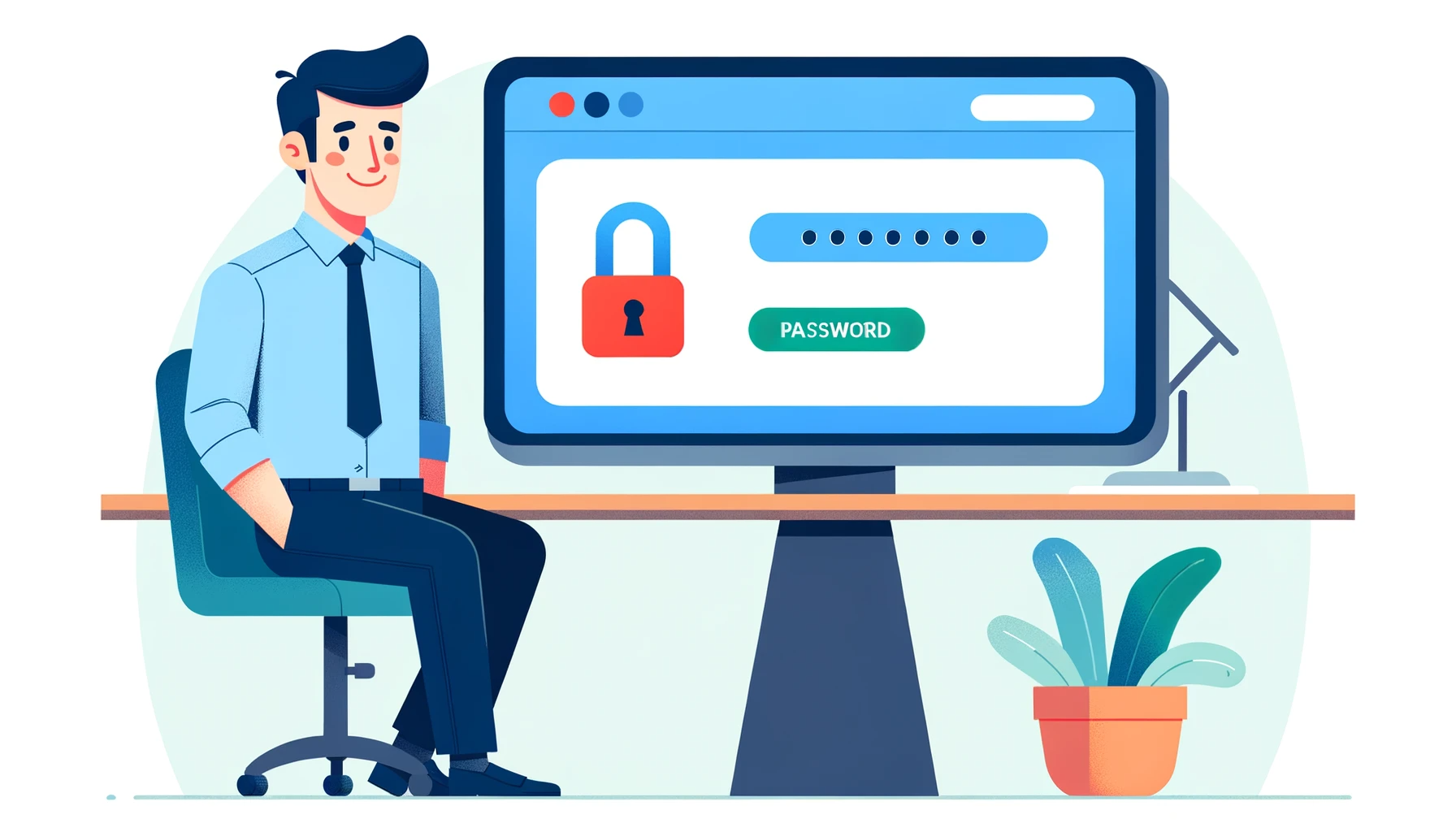In this article
The Shopify password page is far more than a mere gateway guarding the entrance to your store. Picture it as a vibrant canvas, a creative space where your brand’s voice and personality come to the forefront, inviting interaction even before the shopping begins. This page, often the first encounter for your initial audience, sets the stage for what lies beyond. While its primary function is to regulate access for various strategic reasons, it also opens a window of opportunity to captivate visitors, weaving a narrative that enriches their experience right from the start. Join us as we transform this often-underestimated page into an engaging and memorable introduction to your brand’s world.
Understanding the Shopify Password Page and Its Purpose
The Shopify Password Page is a unique and strategic tool for store owners. But what exactly is this page, and why would a Shopify store use it? Let’s dive into the essence and utility of the Shopify Password Page.
What is the Shopify Password Page?
The Shopify Password Page is a customizable gateway that restricts access to your entire Shopify store or specific page of it (via theme customization). Visually, it’s the first screen a visitor encounters when they attempt to enter a section of your online store that is not currently open to the public. This page typically requires a password for entry, which the store owner can distribute to select visitors.
The Strategic Use of the Shopify Password Page
Below are some typical use cases as to when you might want to use a password on your store.
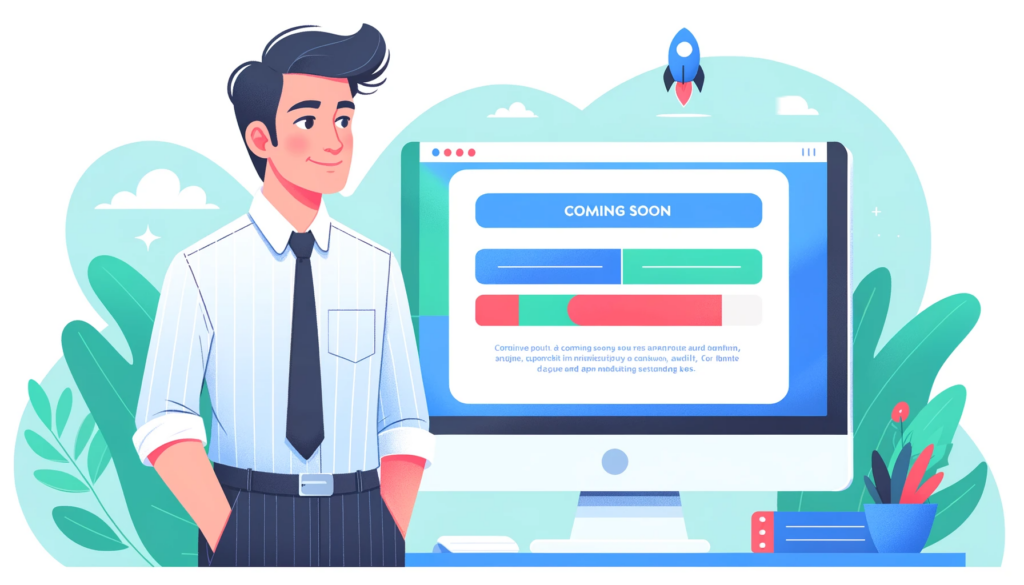
- Pre-Launch Anticipation: One of the most common uses of the Password Page is during the pre-launch phase of a store. Here, it serves as a tantalizing curtain, behind which lies your upcoming store. This approach is excellent for building hype and anticipation, turning the launch into an event itself.
- Exclusive Access: The Password Page is a perfect solution for creating an exclusive shopping experience. Whether for VIP customers, special events, or early access to sales, it adds an aura of exclusivity and privilege.
- Testing and Development: For stores under construction or undergoing significant updates, the Password Page keeps the public out of the development area. This ensures that customers only see your store at its best, maintaining a professional image. This also allows you to continue to edit your theme after your free trial to Shopify ends but before you go live.
- Seasonal Stores or Pop-Up Events: If your store is seasonal or you’re planning a temporary pop-up event online, the Password Page can control access outside of these specific operating periods.
- Controlling Traffic During High-Demand Periods: During times of high traffic, such as major sales events, the Password Page can help manage the load on your store, ensuring a smooth shopping experience for those who gain access.
Balancing Accessibility and Exclusivity
The key to effectively using the Shopify Password Page lies in balancing the allure of exclusivity with the need for accessibility. It’s about creating an air of mystery and anticipation without alienating potential customers. Thoughtful use of this feature can elevate the shopping experience, enhance your brand image, and create a buzz around your store’s offerings.
Crafting a Welcoming Entrance
So, let’s explore how to transform this gateway into a warm, welcoming, and engaging entrance that captures the essence of your brand and entices visitors to return.
Creating an Alluring First Impression
Embrace Your Brand’s Aesthetic. Your password page should be a visual extension of your brand’s identity. Use colors, fonts, and imagery that are consistent with your overall branding to create a cohesive and aesthetically pleasing experience right from the start.
Engaging Visual Elements. Incorporate eye-catching graphics or animations that reflect the spirit of your brand. This could be anything from elegant, minimalistic designs to bold, dynamic visuals, depending on your brand personality.
Personalized Welcome Message. Craft a welcome message that resonates with your audience. Whether it’s a teaser of what’s to come, a brief introduction to your brand, or a friendly note of welcome, this message should be engaging and reflective of your brand’s voice.
Building Anticipation and Curiosity
Tease What’s Behind the Door. Use the password page to spark curiosity about what lies beyond. This could be through sneak peeks of products, glimpses of upcoming collections, or hints at exclusive content available inside.
Interactive Elements. If possible, include interactive elements such as a countdown timer for a store launch or a slider showcasing snippets of products or testimonials. This not only captivates visitors but also keeps them engaged.
Ensuring Seamless User Experience
Simple and Intuitive Layout. Ensure that the password entry field is prominently placed and easy to use. The layout should be intuitive, without unnecessary distractions, leading visitors smoothly to the entry point.
Mobile Responsiveness. Given the increasing reliance on mobile devices for online shopping, make sure your password page is optimized for mobile viewing. A responsive design ensures that no matter the device, your visitors have a seamless experience.
Inviting Further Engagement
Call to Action for Updates. Include an option for visitors to sign up for updates or notifications. This keeps them in the loop and builds a database of potential customers interested in your brand.
Social Media Links. Provide links to your social media profiles, inviting visitors to connect with your brand on various platforms. This not only broadens your reach but also keeps the conversation going.
In crafting your Shopify Password Page, remember that it’s the first chapter in your customer’s journey with your brand. By making it inviting, visually cohesive, and engaging, you set the stage for a positive and memorable shopping experience that starts even before the main doors open.
Provide Regular Updates for Relevance
Keep the content on your password page fresh and relevant. Regular updates can include countdowns to store launches, announcements of new features, or updates on your brand’s journey. This approach keeps visitors informed and interested in what’s coming next.
Password Protection for your Shopify Online Store
How to Add a Password to your Shopify Store
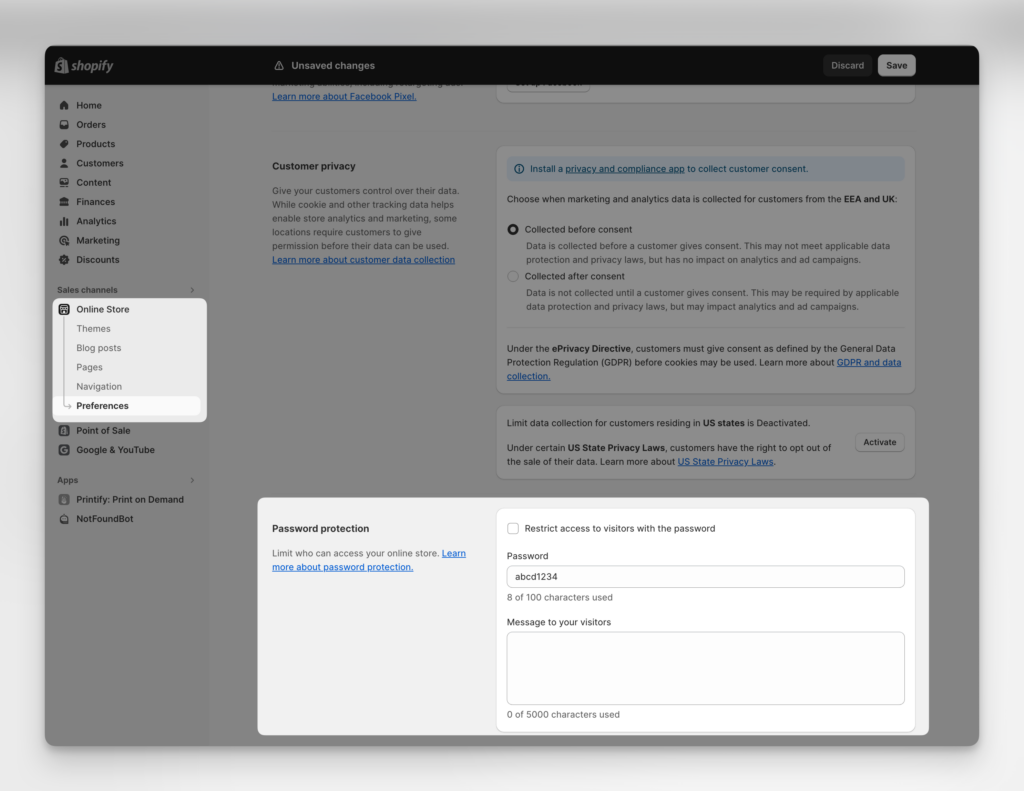
To add password protection for your online store follow these steps.
- Login to your Shopify admin and go to Online Store > Preferences.
- Find the Password protection area, and select Restrict access to visitors with the password. Note that this is a single password for all visitors.
- In the Password field, enter the password that you’ll give to the visitors to access your store. Because this password isn’t unique by visitor, I’d suggest making it short and memorable. Most importantly, don’t use the same password that you use to log into your admin.
- In Message for your visitors, enter the message that you want to show on the password page. If you don’t want to show a message, then leave this field blank.
- Click Save.
How to Remove Password Protection from your Shopify Store
Removing password protection will allow anyone to visit your online store. You can only remove password protection from your online store if you have selected a pricing plan – so be prepared to do this if you haven’t already.
There are two ways to remove your online store password: from your Themes page or from the Preferences page under Online Store in your Shopify admin.
You can remove the online store password from the Theme page of your online store in your Shopify admin. Follow these steps.
- Login to your Shopify admin and go to Online Store > Themes
- If your store is password protected you should see a banner displayed that says, “Your online store is password protected.” Click Remove password.
You can also remove the online store password from the Preferences page of your online store in your Shopify admin. Follow these steps.
- Login to your Shopify admin and go to Online Store > Preferences.
- Go to the Password protection section.
- Un-select Restrict access to visitors with the password.
- Click Save.
How to Edit your Shopify Password Page
To make changes to your Shopify Password Page such as adding or removing sections, altering the content, changing the images you can follow these steps.
- Login to your Shopify admin and go to Online Store > Themes.
- Find the theme that you want to edit, and then click Customize. At this point I usually suggest creating a backup of the theme before editing it.
- Select Others > Password. If you don’t see Password page in the menu, then you need to activate password protection for your store.
- You can now edit / add / remove sections on the password page. When completed click Save.
- You can edit your theme settings, which will impact the rest of your theme, with things such as logo, fonts, color, social and favicon settings. To edit the theme settings:
- Click Theme settings.
- Click the category that you want to edit.
- After making any changes, click Save.
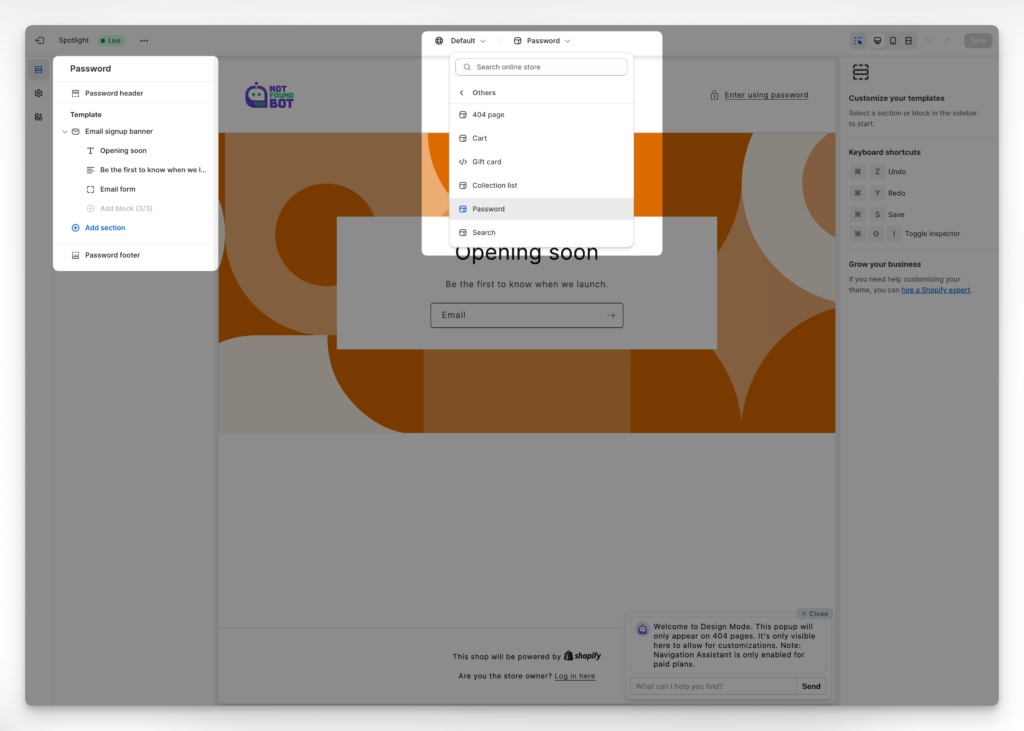
If you need to make more advanced changes to your Shopify password page you can do so by editing the code in your theme. The file that you would likely need to edit would be password.liquid.
Final Thoughts: The Shopify Password Page, Chapter 1 in Your Journey
The Shopify Password Page is a powerful tool in your eCommerce arsenal. It’s more than just a security feature; it’s a storytelling device, an engagement platform, and a representation of your brand’s exclusivity. By optimizing this page, you create an exciting and memorable first chapter in your customers’ journey with your brand, setting the stage for the exceptional experiences that await them.
Back to Main Guide: Optimize Shopify Page Templates for Shopify Store Success
Next: Optimize the Shopify Search Page for Great User Experience (UX)